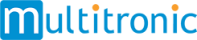Tällä tuotteella ei ole hinnanmuutostietoja.
Google Chromecast Ultra
Tätä tuotetta ei valmisteta enää tai sitä ei ole tällä hetkellä saatavilla.
| Liitettävyys | |
| Wi-Fi-standardit | Wi-Fi 5 (802.11ac) |
| Taajuuskaista | 2,4 - 5 GHz |
| Bluetooth |  |
| Wi-Fi |  |
| HDMI |  |
| Laitteen käyttöliittymä | HDMI |
| Micro-USB-porttien määrä | 1 |
| Paino ja mitat | |
| Paino | 47 g |
| Tuotteen korkeus | 58,2 mm |
| Tuotteen leveys | 13,7 mm |
| Tuotteen syvyys | 58,2 mm |
| Pakkauksen sisältö | |
| Virtalähde mukana |  |
| Sisältää johdot | AC |
| Pika-aloitusopas |  |
| Suunnittelu | |
| Tuotteen väri | Musta |
| Suorituskyky | |
| Mac-yhteensopivuus |  |
| Integroitu kortinlukija |  |
| Tuetut videomoodit | 2160p |
| Videon enimmäisresoluutio | 3840 x 2160 pikseliä |
| Windows-käyttöjärjestelmätuki | Windows 10 Education, Windows 10 Education x64, Windows 10 Enterprise, Windows 10 Enterprise x64, Windows 10 Home, Windows 10 Home x64, Windows 10 Pro, Windows 10 Pro x64, Windows 7 Enterprise, Windows 7 Enterprise x64, Windows 7 Home Basic, Windows 7 Home Basic x64, Windows 7 Home Premium, Windows 7 Home Premium x64, Windows 7 Professional, Windows 7 Professional x64, Windows 7 Starter, Windows 7 Starter x64, Windows 7 Ultimate, Windows 7 Ultimate x64, Windows 8 Enterprise, Windows 8 Enterprise x64, Windows 8 Pro, Windows 8 Pro x64, Windows 8 x64, Windows 8.1, Windows 8.1 Enterprise, Windows 8.1 Enterprise x64, Windows 8.1 Pro, Windows 8.1 Pro x64, Windows 8.1 x64 |
| Mac-käyttöjärjestelmätuki | Mac OS 8.0, Mac OS 8.1, Mac OS 8.5, Mac OS 8.6, Mac OS 9.0, Mac OS 9.1, Mac OS 9.2, Mac OS X 10.0 Cheetah, Mac OS X 10.1 Puma, Mac OS X 10.10 Yosemite, Mac OS X 10.11 El Capitan, Mac OS X 10.12 Sierra, Mac OS X 10.2 Jaguar, Mac OS X 10.3 Panther, Mac OS X 10.4 Tiger, Mac OS X 10.5 Leopard, Mac OS X 10.6 Snow Leopard, Mac OS X 10.7 Lion, Mac OS X 10.8 Mountain Lion, Mac OS X 10.9 Mavericks, Kyllä |
| Tuetut käyttöjärjestelmät | Android 4.1, Android 4.2, Android 4.3, Android 4.4, Android 5.0, Android 5.1 |
| Älypuhelimen etätuki |  |
| HD-tyyppi | 4K Ultra HD |
| EAN | 811571018314 |
| Takuu | 1 vuosi |
| Source: Icecat.biz | |
Learn how to stream on your TV
Stream from your iPhone®, iPad®, Android device or laptop to the TV
Get started in 3 easy steps
Plug in
Plug Chromecast into your HDTV and power. Then visit chromecast.com/setup.
Connect to Wifi
Connect Chromecast to your home WiFi network.
Start Casting
Simply tap the Cast button in a Cast-enabled app and choose a video to play on your TV.
Stream from your phone
Enjoy your favorite apps and entertainment on the big screen.
- Open a Cast-enabled app, like Google Play Movies, on your phone.
- Find a video to play.
- Tap the Cast button and select your Chromecast or Chromecast Ultra.
- Play, pause, and adjust the volume, right from your phone.
Stream websites from your laptop
Enjoy photos, videos, music and anything else from your favorite websites on the big screen.
- Open the Chrome browser on your laptop.
- Visit any website in Chrome.
- Click the Cast button in the Chrome browser and select your Chromecast or Chromecast Ultra.
Mirror your Android phone or tablet screen to the TV
See exactly what’s on your Android device by casting your screen to the TV.
- From your Android phone or tablet, open the Google Home app.
- Tap the left hand navigation to open the menu.
- Tap Cast screen / audio and select your Chromecast device.
Customize your TV screen
When you’re not casting, turn your TV screen into a beautiful backdrop filled with images.
- From your phone or tablet, open the Google Home app.
- Tap on the top right device icon.
- Click “Edit Backdrop” on the device card.
- Select the topics you’d like to see on your TV.
Using guest mode
Guest mode makes it even easier for your friends to cast to your TV using their phones without first having to connect to your WiFi.
- Open a Cast-enabled app from a phone or tablet, without connecting to your WiFi.
- The Cast button will automatically appear, even though you’re not connected to the WiFi. Tap the Cast button and select “Nearby device”.
- Follow the prompts to connect automatically.
- If the phone can’t automatically connect, you can enter the 4-digit PIN displayed on the TV screen or on the “Devices” page of the owner’s Google Home app.
Setting up an Ethernet connection with Chromecast Ultra
The Chromecast Ultra power adapter includes an Ethernet port, which can sometimes provide better performance than WiFi. To connect Chromecast Ultra to Ethernet:
- Connect your Chromecast Ultra to your TV and a power outlet.
- Connect one end of an Ethernet cable to your router, and the other end to the Ethernet port on your Chromecast Ultra power adapter.
- Open the Google Home app on an Android or iOS device and follow the setup instructions.
- You can also purchase an Ethernet Adapter for Chromecast.
Arvioitu toimitus: Tuntematon
Tänään: 10:00 - 18:00
Arvioitu toimitus: Tuntematon
Tänään: 09:00 - 17:00
Arvioitu toimitus: Tuntematon
Tänään: 10:00 - 18:00
Arvioitu toimitus: Tuntematon
Tänään: 10:00 - 17:00
Arvioitu toimitus: Tuntematon
Tänään: 10:00 - 18:00
Arvioitu toimitus: Tuntematon
Tänään: 10:00 - 18:00
Arvioitu toimitus: Tuntematon
Tänään: 10:00 - 18:00